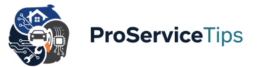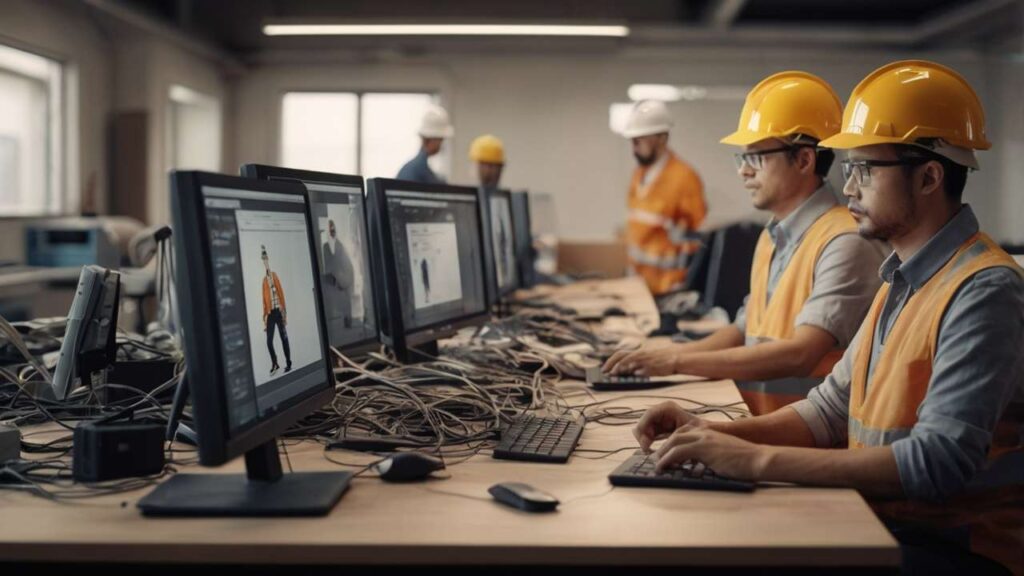It’s never fun to sit down ready for work or streaming, only to be met with sudden random disconnections or an unbearably slow internet connection. These interruptions can be frustrating, especially if deadlines are looming, or when the family is relying on Wi-Fi for everything from gaming to home security. In many cases, the issues are blamed on the internet provider, but from my experience, many small things inside the home or office setup actually cause the problems. Troubleshooting connection issues often feels like a puzzle—you try one fix, then another, until stability finally returns. And yes, it’s annoying, but there are proven steps that can make the whole process less stressful and more effective.
Step 1: Start with Proper Diagnosis
A slow connection can be misleading, making you think your provider is at fault when the problem is actually local. I remember once thinking my ISP had throttled me, but it turned out to be a simple issue of router placement & Wi-Fi coverage being blocked by a big wooden cabinet.
Before panicking, try using network troubleshooting tools:
- Ping to check response times.
- Traceroute to see where the connection slows.
- Speed test tools to compare your plan vs reality.
These checks might seem technical, but they’re simple and reveal whether the issue is inside your building or from your provider.
Step 2: Update Router Firmware and Patch Security Loopholes
Another common culprit behind disconnections is outdated firmware. Routers need updates just like phones and laptops. Many people don’t realize that updating router firmware can:
- Patch security vulnerabilities.
- Improve speed and stability.
- Unlock features that help with modern devices.
As one expert said: “A router without updates is like a lock without a key—it looks solid, but it doesn’t actually keep anyone out.” This shows why network repair and fixing internet security loopholes are equally important.
Step 3: Consider Network Cable Selection
Yes, Wi-Fi dominates, but stable performance still depends on quality cables. Using cheap or outdated ones is a common mistake. Professional installers often recommend:
- Cat6 or Cat6a cables for reliability.
- Shielded cables in areas with lots of interference.
- Shorter cables where possible to minimize signal loss.
I switched from Cat5 to Cat6 in my own setup and video calls instantly became smoother.
Step 4: Use Network Switches & Patch Panels
For larger setups, the role of network switches & patch panels is vital. A properly configured network switch setup ensures smooth data flow. Check out this powerful guide for expert details.
Advantages include:
- Easier troubleshooting later.
- Organized cable management.
- Efficient traffic distribution across devices.
Patch panels may look intimidating, but once in place, they make every future repair simpler.
Step 5: Improve the Network Installation Process
The network installation process isn’t just plugging things in—it requires planning. Professional services like reliable network setup installation in North Carolina highlight the importance of:
- Router placement for full coverage.
- Testing coverage in dead zones.
- Configuring switches and panels correctly.
The peace of mind from a trusted and reliable setup saves countless headaches.
Step 6: Secure Devices and Behaviors
Sometimes troubleshooting connection issues comes down to simple habits:
- Use strong passwords to stop neighbors from borrowing Wi-Fi.
- Disable WPS to block unauthorized access.
- Regularly scan devices for malware.
I once fixed a “slow internet” case where malware silently hijacked bandwidth. Removing it returned speeds instantly. Security and speed are always linked.
Step 7: Repair Processes and Small Fixes
Professional technicians often check small details most people overlook, such as:
- Replacing faulty router adapters.
- Testing different Ethernet ports.
- Repairing or swapping damaged sockets.
These spare parts might feel minor, but they make the difference between a reliable network and constant headaches.
Additional Areas Worth Exploring
While these fixes focus on disconnections, other important topics naturally connect to troubleshooting:
- Smart home integrations that demand stronger networks.
- Cybersecurity audits for personal and business protection.
- Remote work setups requiring dual routers or VPN tunnels.
- Eco-friendly networking practices that reduce power consumption.
These areas matter because they directly impact how professional and trusted a network feels every day.
Why Troubleshooting Connection Issues Matters
At the end of the day, troubleshooting connection issues is not just about fixing an inconvenience. It’s about protecting productivity, maintaining security, and ensuring peace of mind. A reliable network means:
- No dropped calls during work meetings.
- Safe browsing without vulnerabilities.
- Entertainment without lag.
From updating router firmware to investing in expert installation, the steps are worth every effort.
FAQs
1. Why does my internet disconnect randomly even with strong Wi-Fi?
Random disconnections often come from outdated firmware, interference from other devices, or faulty cables. Checking router placement and updates usually helps.
2. What tools can I use for basic network troubleshooting?
Ping, Traceroute, and Speed Test tools are easy to use. Professionals may use analyzers, but everyday users can solve a lot with free options.
3. How often should router firmware be updated?
At least quarterly. Updates fix bugs and patch critical vulnerabilities that keep your network secure and stable.
If you found these insights useful, don’t keep them to yourself—share this article using the social buttons below. Someone else dealing with random disconnections will thank you for it.
For more resources, check out Pro Service Tips and their network setup category.