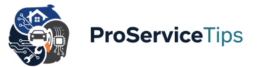It’s frustrating, right? You plug in your laptop, expecting that satisfying little charging icon, and nothing happens. No glow, no percentage climbing, just… dead still. This situation is very common and often leads to panic, but here’s the good news: in most cases, the issue can be fixed without rushing to a repair shop. The process of laptop battery not charging troubleshooting may sound technical, but with a bit of patience and guidance, even beginners can do it.
I’ve been there before, staring at my laptop with deadlines piling up, thinking the charger had suddenly betrayed me. The truth? Sometimes it’s not that dramatic. Problems can range from a faulty adapter to a dirty charging port—or yes, an actual dead battery. That’s why this guide isn’t just theory; it’s shaped by real cases, a few mistakes I’ve personally made, and lessons from trusted repair experts who’ve seen it all.
Step 1: Check the Obvious First—The Power Source
Believe it or not, the number one reason many users complain about laptop charger not working is not the laptop itself but the outlet. Try a different wall socket or extension. If you’re using a power strip, unplug and go directly to the wall. I once thought my laptop had “died,” only to realize my extension cord switch was off.
Experts from Pro Service Tips always recommend testing the charger with another device or laptop, if possible. It sounds too simple, but trust me, a surprising percentage of “serious laptop issues” turn out to be power-related.
Step 2: Inspect the Charger and Cable
Look closely at the charger. Bent prongs? Frayed wires? Overheating brick? Any of these could be the culprit. A trusted and reliable professional technician once told me: “The adapter is like the heart. If the heart fails, the body collapses.” Replacements vary in price depending on the brand, but don’t cheap out on third-party chargers. Low-quality knock-offs might charge slower and even damage your motherboard.
If you smell something burnt around the adapter, don’t keep using it. That’s not a “quirk”—that’s a fire hazard.
Step 3: Clean and Check the Charging Port
Dust, lint, or tiny debris can prevent proper contact. Shine a flashlight into the charging port. If you see buildup, use a can of compressed air to clean it. A paperclip wrapped with a small microfiber cloth can also help, but be gentle. Ports are delicate.
In one case study from a student in Raleigh, NC (shared on best laptop repair specialists in North Carolina), the laptop was thought to need a battery replacement, but the real fix was simply cleaning out the port. Saved them $200 and a ton of stress.
Step 4: Restart and Reset the Battery
Sometimes the issue is just software confusion. Try a full shutdown, remove the charger, wait a few minutes, then plug it back in. On some laptops, you can also reset the battery by holding the power button for 30 seconds without the charger connected.
If you’re on Windows, go to Device Manager → Batteries → Microsoft ACPI-Compliant Control Method Battery, right-click, and hit “Uninstall.” Restart your laptop, and Windows will reinstall the driver automatically. This little trick has worked wonders for me multiple times.
Step 5: Check Battery Health
Knowing how to check laptop battery health is crucial. On Windows, type powercfg /batteryreport in Command Prompt. You’ll get a detailed report, including battery capacity versus actual charge cycles. On Mac, hold the Option key and click the battery icon on the menu bar—it’ll say if the battery is “Normal” or “Replace Soon.”
If the report shows your battery’s design capacity was 50,000 mWh but the full charge capacity is down to 20,000 mWh, you already know the truth. It’s like a car with a worn-out engine. No troubleshooting will restore it—you’ll need a replacement.
Step 6: Consider Replacement Costs
A laptop battery replacement cost varies. For a standard Windows laptop, it might be $50–$100. For Apple MacBooks, it’s closer to $150–$250 depending on the model. You can attempt DIY replacements if the battery is removable, but for sealed unibody laptops, leave it to a professional, trusted, expert repair shop.
And if you’re unsure whether to attempt repairs yourself, I highly recommend reading DIY vs. Pro: When It’s Safe to Fix Your Laptop and When to Call an Expert. It dives into the gray area between saving money and risking a bigger disaster.
Common Overlooked Issues
Sometimes, your laptop not charging isn’t about the battery or charger at all. Overheating can cause the system to block charging temporarily. If your laptop feels like a frying pan, read this: How to Quickly Fix a Laptop That’s Overheating at Home. Cooling it down could be the easiest solution.
Another overlooked factor is outdated BIOS or firmware. Manufacturers often release updates that fix charging bugs. Head to your laptop brand’s support site and check. Just remember: flashing BIOS incorrectly can brick your laptop, so follow instructions carefully.
Preventive Care: Keep Your Battery Healthy
You don’t need to baby your battery, but small daily habits matter. That’s why I like The Essential Checklist: 5 Daily Laptop Maintenance Tips Every User Needs. Simple actions like avoiding constant full discharge, not keeping it plugged in 24/7, and maintaining moderate room temperatures can extend your battery’s life dramatically.
Think of it like brushing your teeth. Skip it once or twice, maybe no big deal. But ignore it for months, and problems pile up.
Talking to a Technician
If nothing works, it’s time to visit a repair shop. But don’t go in blind. Critical Questions to Ask a Laptop Repair Technician can save you from being overcharged or misled. Ask about warranty, whether they use original parts, and get a written estimate. Trust me, a professional but shady shop can turn a $100 fix into a $400 scam.
That’s why finding a trusted laptop repair specialist is crucial. Reliable experts will explain the problem in plain English, not confuse you with jargon.
Looking Ahead: More Laptop Care Topics
While this post is about laptop battery not charging troubleshooting, the bigger picture is laptop care as a whole. Future posts could explore things like:
- How to speed up a sluggish laptop without upgrading hardware.
- Real stories of people who saved their laptops by replacing just one cheap part.
- The hidden dangers of using counterfeit chargers and batteries.
- How to safely clean your laptop keyboard and trackpad without damaging it.
- What to check before buying a second-hand laptop.
Each of these topics connects naturally to the main theme: empowering everyday users with reliable, practical laptop repair knowledge without overwhelming them with “tech-only” language.
FAQs
1. Why is my laptop battery not charging even though the charger is plugged in?
It could be a faulty adapter, dirty charging port, overheating, or simply a dead battery. Always test the charger and port before assuming the worst.
2. Is it safe to replace a laptop battery myself?
Yes, if it’s removable and you’re careful. But for sealed batteries, professional replacement is safer. Wrong tools or poor handling can damage the motherboard.
3. How long should a laptop battery last before replacement?
Most laptop batteries last 2–4 years, depending on usage. Heavy gaming, constant charging, and high heat shorten lifespan significantly.
So, the next time your laptop refuses to charge, don’t panic. Start small, check the basics, and slowly move up to advanced fixes. Remember: not every problem demands a costly repair. But also know when to stop tinkering and call a trusted expert.
If you found this troubleshooting guide useful, please share it on your social media using the share buttons below. Someone else might be stressing out about a laptop battery right now, and your share could save their day.