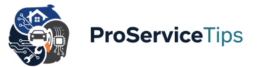Laptop overheating is one of those frustrating issues that usually appears at the worst possible time—right in the middle of an important Zoom meeting or while editing a big presentation. I’ve been there, sweating nervously while my laptop sounded like a jet engine, and I thought: “Why is my laptop hot even though I’m only browsing?”
If you’re facing the same issue, don’t panic. Learning how to fix laptop overheating at home isn’t rocket science. With a few tools, some patience, and a bit of common sense, you can often bring your device back to life without running to a technician immediately.
The truth is, most laptops don’t shut down because they’re “broken.” They shut down because the heat sensor is trying to save the internal components. If ignored, overheating can cause permanent damage to your CPU, battery, and even your hard drive. And yes, it can also lead to data loss. So, it’s not just about comfort—it’s about protecting your investment.
Step 1: Diagnose Why Your Laptop is Hot
Overheating doesn’t always mean the same thing. Sometimes it’s dust, other times it’s poor airflow. In a few rare cases, it’s the thermal paste drying out. I once had a laptop shutting down from heat, and it turned out the fan wasn’t spinning at all because of a simple clog of pet hair.
Here’s a quick rundown of what to look for:
- Unusual noise from fans → A clogged fan or worn-out bearings.
- Heat coming from the keyboard base → Blocked air vents or thermal paste issue.
- Laptop shutting down randomly → Internal protection mechanism kicking in.
- Burning smell → This is serious; shut it down and inspect immediately.
Experts like Dr. Alan McKenzie, a hardware repair specialist in Raleigh, often say: “The first five minutes of diagnosing overheating are more important than the repair itself. Get the cause right, and the solution becomes obvious.”
Step 2: The Laptop Fan Cleaning Guide
Fans are usually the number one culprit. Dust, lint, even crumbs (yes, guilty of eating near my laptop) can block the blades. Cleaning the fan can be done at home:
- Power down your laptop, unplug it, and remove the battery if possible.
- Unscrew the back panel—usually a small Phillips screwdriver does the trick.
- Gently blow out the dust using a can of compressed air. (Never use a hairdryer; too much heat can fry sensitive parts.)
- If the dust is caked on, a soft brush or cotton swab dipped in isopropyl alcohol can help.
After doing this myself last year, I was amazed at how much dust had built up. My fan went from sounding like an old motorcycle to being almost silent.
Step 3: Improve Airflow and Cooling
Even after cleaning, laptops overheat because of poor airflow. Place your device on a hard, flat surface—never on a bed or pillow. I know it feels cozy, but fabric blocks the vents.
Investing in the best cooling pad for laptop use is honestly one of the smartest moves you can make. These pads have built-in fans that push cool air upward, helping reduce internal temperatures by 5–15 degrees. I personally recommend going with a metal mesh pad instead of a plastic one because it’s sturdier and disperses heat better.
Step 4: Check Software and Power Settings
Not every overheating problem is hardware-based. Sometimes, your laptop is simply working harder than it should. Here’s what to do:
- Task Manager (Ctrl+Shift+Esc on Windows) → See if a background process is eating your CPU.
- Adjust Power Settings → Set your system to “Balanced” mode instead of “High Performance.”
- Update Drivers → Outdated GPU or BIOS drivers can cause the system to overwork.
A friend of mine once thought his laptop needed a new fan, but it was actually a crypto-mining malware running secretly in the background. A proper scan fixed everything.
Step 5: Replace Thermal Paste (Advanced DIY)
This is where it gets tricky. Thermal paste, the gray substance between your CPU and heatsink, dries out over time. If you’re comfortable opening your laptop, reapplying thermal paste can drop temps significantly.
Tools needed:
- Phillips screwdriver
- High-quality thermal paste (like Arctic Silver or Noctua NT-H1)
- Isopropyl alcohol and lint-free cloth
The process involves removing the heatsink, cleaning the old paste, applying a pea-sized amount of new paste, and reseating the heatsink. It’s not for everyone, but if done carefully, it can feel like giving your laptop a second life.
Case Study: DIY Success Story
One reader, Michael T., shared his experience with us:
“My Dell Inspiron kept shutting down from heat every 20 minutes. A repair shop quoted me $150 just to open it. I followed a simple laptop fan cleaning guide I found online, spent $8 on compressed air, and the laptop has been stable ever since. I saved money and learned something new.”
This proves that in many cases, you don’t need an expert right away. But if the problem persists after basic cleaning and airflow fixes, calling a professional, trusted, and reliable laptop repair specialist is the smarter option.
For example, if you’re located in North Carolina, check this list of the best laptop repair specialists in North Carolina.
Beyond Fixing: Essential Maintenance Checklist
Knowing how to fix laptop overheating at home is great, but prevention is better. That’s why I also want to highlight The Essential Checklist: 5 Daily Laptop Maintenance Tips Every User Needs.
- Keep vents clear and use a cooling pad.
- Update your OS and drivers regularly.
- Shut down your laptop once in a while instead of always “sleep mode.”
- Avoid overcharging your battery for long hours.
- Clean the keyboard and ports monthly.
These small habits keep your laptop running smoothly, reducing overheating chances and extending the life of your device.
DIY vs. Pro: Where’s the Line?
There’s a limit to what DIY can achieve. Simple cleaning? Yes. Checking software? Definitely. But once it comes to re-soldering a motherboard or replacing a faulty fan motor, you should seek expert hands.
This naturally leads into another helpful guide, DIY vs. Pro: When It’s Safe to Fix Your Laptop and When to Call an Expert. It discusses which tasks are safe and which ones could lead to expensive mistakes if done incorrectly.
Related Topics to Explore
If laptop overheating is stressing you out, chances are you’ll also encounter other issues down the road. Instead of writing separate lists, let’s weave them naturally:
- If your laptop battery refuses to charge after fixing the heat issue, you’ll need Laptop Battery Not Charging? A Simple Troubleshooting Guide.
- Before walking into a repair shop, knowing Critical Questions to Ask a Laptop Repair Technician can save you from overpaying.
- And for broader knowledge, the Laptop Repair category on ProServiceTips has reliable guides worth bookmarking.
Looking further, future posts could cover advanced topics like upgrading RAM for performance, the pros and cons of SSD replacements, or even how to safely recycle old laptop batteries. Each connects back to the idea of helping users take control of their laptop health at home, without always relying on expensive fixes.
FAQs
Q1: Can overheating permanently damage my laptop?
Yes. Constant high temperatures can damage the CPU, GPU, and motherboard. It also shortens battery life.
Q2: What if my laptop still overheats after cleaning?
If cleaning and cooling pads don’t help, the issue may be with the thermal paste, fan motor, or even a failing motherboard. At that point, it’s better to visit a trusted repair expert.
Q3: How often should I clean my laptop fan?
Every 6–12 months for regular users, and every 3–4 months if you live in a dusty environment or have pets.
Knowing how to fix laptop overheating at home gives you confidence and saves money. Sure, it’s not always perfect, and sometimes a reliable professional is still needed. But the point is: you don’t need to feel helpless when your device gets uncomfortably hot.
If this guide helped you, please share it on your social media using the share buttons below. Someone else struggling with a “too hot to touch” laptop might thank you later.
And for broader laptop advice, don’t forget to visit ProServiceTips.com—a trusted source for laptop repair, maintenance, and expert insights.