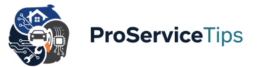It’s no secret that laptops today are as important as our wallets or house keys. Many professionals—including myself—have experienced the panic of a slow, noisy, or even overheating laptop right before an urgent meeting. That’s why knowing and actually practicing daily laptop maintenance tips isn’t just “tech nerd behavior.” It’s survival.
And here’s the thing: most laptop problems don’t happen overnight. They build up little by little. Dust inside the vents, forgotten updates, or even crumbs sneaking under your keyboard can lead to overheating, glitches, or worse, costly repairs. A reliable technician once told me, “Prevention saves you more money than any repair.” I didn’t listen the first time, and let’s just say—my fried motherboard forced me to.
So in this guide, we’ll look at five essential daily and weekly laptop care practices that will not only help you extend laptop lifespan but also prevent headaches that come from small, avoidable issues. I’ll also sprinkle in future content ideas, like in-depth repair processes and tool reviews, because some of you might want to dive deeper later on.
- 1. Keep Your Keyboard and Screen Clean (Yes, Daily Matters)
- 2. Manage Overheating Before It Becomes Critical
- 3. Battery Care: Don’t Abuse the Power Source
- 4. Update Software and Drivers Regularly (But Not Blindly)
- 5. Backup and Storage Hygiene: Don’t Rely on Luck
- Looking Ahead: Beyond the Daily Maintenance
- FAQs About Daily Laptop Maintenance
1. Keep Your Keyboard and Screen Clean (Yes, Daily Matters)
I used to think wiping the keyboard once a month was “good enough.” Big mistake. The reality is, dust and crumbs don’t just look gross—they sneak under the keys and affect how the contacts respond. That’s why learning how to clean laptop keyboard safely is step one in long-term care.
Here’s what I personally do every evening:
- Turn off the laptop, unplug it, and tilt it upside down for a quick shake.
- Use a small handheld blower (not the same as those giant industrial ones!) to puff out debris.
- A microfiber cloth slightly dampened with screen cleaner does wonders for both the display and the touchpad.
Some people use isopropyl alcohol wipes. That’s fine, but don’t overdo it—alcohol can wear down the letters on keys if rubbed too often.
And here’s something funny: I once ignored a sticky “R” key for weeks, thinking it wasn’t serious. It eventually cost me nearly $120 to replace the entire keyboard. A reliable expert later admitted, “That was probably a five-minute fix at home.” Lesson learned: a little daily attention goes a long way.
2. Manage Overheating Before It Becomes Critical
If you’ve ever had your laptop sound like a jet engine, you know how nerve-wracking it feels. Overheating isn’t just uncomfortable—it can shorten battery health, damage internal components, and even cause system crashes.
The good news is, prevention is much easier than repair. Cleaning the fan area with compressed air once a week, using a cooling pad, and making sure your laptop is on a flat surface (not a pillow!) can make a huge difference.
But what if it’s already running hot? I recommend reading this practical guide: How to Quickly Fix a Laptop That’s Overheating at Home. It explains both DIY approaches and moments where calling a trusted professional is the smarter move.
A friend of mine who ignored his fan noise ended up replacing his entire GPU. That’s not cheap. So please—don’t gamble with heat.

3. Battery Care: Don’t Abuse the Power Source
We all know someone who plugs in their charger 24/7, swearing it’s “fine because it’s lithium-ion.” Truth is, it’s not that simple. Overcharging and overheating slowly degrade your battery health.
A quick daily habit that works for me:
- Charge until around 80–90% and unplug.
- Don’t let it drain below 15%.
- Avoid using your laptop in direct sunlight for long hours.
If your battery is already acting up, check out this troubleshooting piece: Laptop Battery Not Charging? A Simple Troubleshooting Guide. It breaks down the common culprits—from loose adapters to faulty charging ICs—and what can realistically be done at home without voiding warranties.
Remember, batteries aren’t cheap, and in some modern ultrabooks, they’re glued in. Treat yours well unless you want to face a “surgery-level” replacement process.
4. Update Software and Drivers Regularly (But Not Blindly)
I know updates feel like those annoying pop-ups you dismiss during work. But outdated drivers or ignored security patches are a huge source of preventing laptop problems. Hackers thrive on unpatched systems, and manufacturers release updates for performance stability.
That said, I don’t recommend jumping into every beta update. Stick to stable versions. Set a reminder once a week to check Windows Update or your macOS Software Update panel. And don’t forget: driver updates for GPU or touchpad can come directly from manufacturer sites—reliable and safe.
Case study? Sure. One client of mine kept postponing a BIOS update for his Dell laptop. It later led to repeated boot failures. Eventually, the best laptop repair specialists in North Carolina had to re-flash the firmware. It worked, but it cost time and stress he could’ve avoided by clicking “update.”

5. Backup and Storage Hygiene: Don’t Rely on Luck
We’re all guilty of saying “I’ll back it up tomorrow.” I said that before a sudden SSD crash wiped two years of writing drafts. Painful doesn’t even cover it.
The easiest daily practice is enabling auto-sync with Google Drive, OneDrive, or Dropbox. Even an external SSD plugged in once a day for a quick sync is better than nothing.
Storage hygiene also matters. Keep at least 20% of your drive space free. Why? Because modern operating systems use that free space as virtual memory. Without it, everything slows down.
Future content we’ll dive into might cover detailed repair processes like SSD replacement, cloning tools, and even step-by-step guides for DIY vs. Pro: When It’s Safe to Fix Your Laptop and When to Call an Expert. I personally think this is one of the most important conversations laptop owners should follow, especially if you want to avoid scams.
Looking Ahead: Beyond the Daily Maintenance
While these five daily laptop maintenance tips are the foundation, many users eventually face issues that require a deeper dive. Some potential future guides I’m excited about include:
- Critical Questions to Ask a Laptop Repair Technician – because not every “repair shop” is as professional or reliable as they claim.
- Reviews of tools and spare parts (like thermal paste types or best-value SSDs) that can extend your laptop’s health.
- Common repair case studies, such as cracked screens or liquid damage, explained step by step.
- Exploring hidden costs of neglect—because sometimes spending $10 on a cooling pad saves you $500 later.
If you’re curious, the laptop repair category at Pro Service Tips already covers many of these topics in detail. I recommend bookmarking it, especially if you live in areas where trusted and expert service isn’t easy to find.

FAQs About Daily Laptop Maintenance
I know—this all sounds like a lot. But honestly, each of these daily laptop maintenance tips only takes a few minutes. Wipe here, unplug there, click “update,” and you’ve already prevented bigger issues.
Remember: a laptop is an investment. You wouldn’t drive your car without oil changes, so don’t use your laptop without giving it the care it deserves.
If this article helped you, I’d love it if you hit the share buttons below and let your friends know. After all, the more people keep their laptops healthy, the fewer sad “blue screen” stories we all have to hear.
And if you’re looking for more trusted insights, check out Pro Service Tips—a hub of expert advice that has saved me (and my friends) countless times.