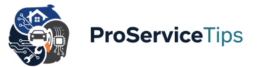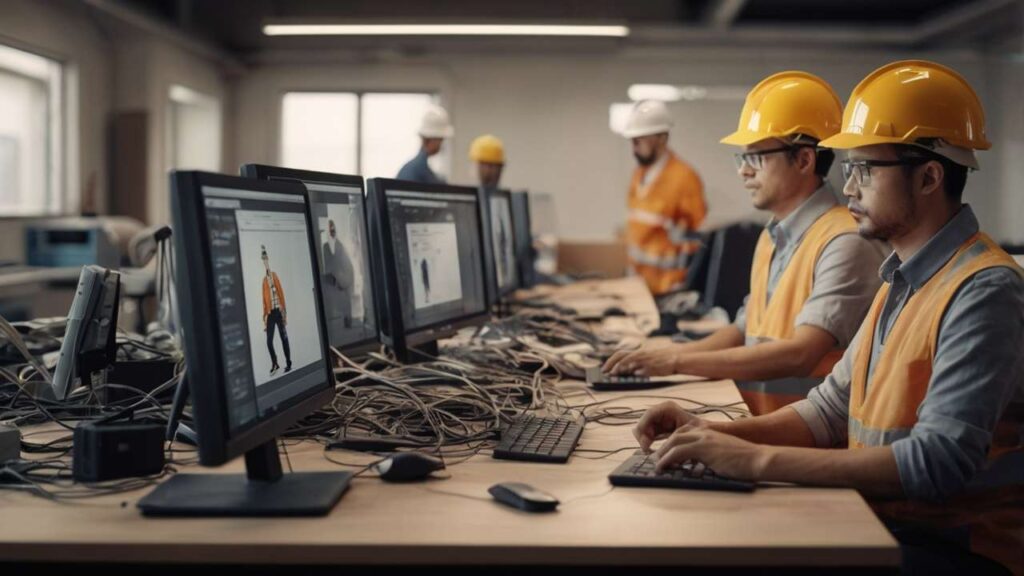It’s surprising how often the frustration of slow Wi-Fi comes down to something as simple as where the router is placed. Many people think their internet provider is always to blame, but in many cases, the culprit is poor router placement and Wi-Fi coverage problems caused by walls, interference, or even overheating. A poorly positioned router can make your 200 Mbps plan feel like a dial-up connection from the early 2000s. I’ve been there myself—moved my router from behind the TV to a higher shelf, and suddenly videos stopped buffering. Small changes can create real results.
A professional installer once told me that “Wi-Fi is like water; it flows best when obstacles don’t block its path.” That stuck with me. Placing a router behind thick walls or near metal furniture can strangle your wireless speed. And yet, many households unknowingly do this. The good news is that router placement & Wi-Fi coverage improvements don’t always require expensive upgrades. Simple repositioning, understanding how interference works, or extending wireless range with an extra access point can transform your connection. If more help is needed, reliable services such as The Network Installation Process often include solutions like proper Network Cable Selection or installing Network Switches & Patch Panels to balance performance across devices.
Why Router Placement Matters More Than You Think
Imagine setting your router next to a microwave. Every time popcorn is made, the Wi-Fi drops. Sounds silly, but it happens because microwaves and routers often share frequencies. Thick concrete walls or even mirrors can act like invisible shields. The placement for speed must consider height, line of sight, and avoiding interference. Professional technicians recommend keeping routers at least a meter off the ground, away from big electronics, and in the most central room possible.
I’ve seen friends place their router in a basement corner “to hide it,” and then wonder why Zoom calls constantly lag. That mistake alone caused constant frustration. Once relocated to the living room and paired with a small access point installation, the same internet felt brand-new. For those in larger homes, experts suggest combining proper placement with tools like Network Switch Setup or mesh systems to extend wireless range without losing speed.
Fixing Slow Wi-Fi with Smart Adjustments
Fixing slow Wi-Fi doesn’t always mean buying a new plan. Sometimes it’s dust clogging the vents and leading to router overheating, or firmware not being updated for months. A reliable, trusted installer I know in Raleigh explained that half of his service calls for “Wi-Fi dropping” were fixed by simply cleaning vents, updating firmware, or replacing a cheap old cable. It’s incredible how something as overlooked as network cable selection can make or break a smooth connection. If you’re unsure, guides like this cable selection article can save you a lot of headaches.
Another common repair process involves replacing damaged antennae or adding an external high-gain antenna. Think of it like swapping a weak car headlight with a brighter one. Tools are simple—tiny screwdrivers, replacement antennas, sometimes even thermal paste if overheating is an issue. Yes, routers need cooling just like laptops. And ignoring overheating risks not only your Wi-Fi but the life of your device.
The Hidden Problem of Signal Interference
Signal interference is sneaky. You might blame the ISP, but often the neighbor’s Wi-Fi on the same channel is the real culprit. Adjusting router channels in the settings menu is one solution; it’s a quick tweak but can boost performance dramatically. Wi-Fi dropping is often linked to this. I once helped a small office struggling with random disconnects. After testing, the issue wasn’t their fiber line but simply multiple networks overlapping on Channel 6. Switching to Channel 11 solved it overnight.
This is why experts stress proper planning during The Network Installation Process. A professional approach considers interference sources, future scalability, and hardware that allows flexible adjustments.
Extending Wireless Range with Access Points
Some homes are just too big for a single router to handle. That’s where extending range through access point installation becomes essential. Unlike range extenders, which can sometimes halve your speed, wired access points connected via a Network Switch Setup provide consistent, reliable coverage. Professional installers often recommend Cat6 or higher cabling because it ensures faster speeds and better future-proofing.
Case study: A family in North Carolina had a two-story brick house where Wi-Fi dropping made working from home unbearable. After installing two wired access points and adjusting the router placement, their speed doubled in dead zones. They didn’t switch ISPs; they simply optimized what they already paid for.
Router Overheating and Maintenance
Router overheating is one of those overlooked issues that slowly kills performance. Dust, lack of airflow, and constant workload can reduce the lifespan of your router dramatically. Repairing this can be as simple as cleaning vents with compressed air, checking capacitors, or using a cooling stand—yes, the same ones gamers use for laptops.
A trusted technician I know compared router care to car maintenance: “Ignore it, and you’ll be calling me for troubleshooting sooner than you think.” Speaking of that, consistent Troubleshooting Connection Issues should always include checking router temperature, cable condition, and signal interference before assuming major hardware failure.
Thinking Beyond Router Placement
While this article focuses on router placement & Wi-Fi coverage, related areas can provide more professional insights. For instance, many readers eventually wonder about firewall setup for home security, differences between managed vs. unmanaged switches, or the role of structured cabling in business environments. Topics like smart home integration, optimizing network storage (NAS), or even comparing fiber vs. copper performance can be natural continuations of this conversation.
It’s interesting how discussions about extending wireless range often lead into debates about whether mesh systems are better than traditional wired setups. I personally lean toward wired—less glamorous, but way more reliable. A friend swears by mesh, though, because he hates running cables. Both approaches highlight how important customization is in professional and expert network design.
FAQs
Q1: How do I know if my Wi-Fi is slow due to router placement?
If your device works well near the router but struggles further away, placement and interference are likely causes. Try moving the router to a higher, more central position.
Q2: Can thick walls really block Wi-Fi signals?
Yes. Materials like concrete, brick, or even mirrors can severely weaken signals. In such cases, access point installation or mesh networks are the best solutions.
Q3: How can I prevent my router from overheating?
Keep the router in a ventilated area, clean it regularly, and avoid stacking other electronics on top of it. Cooling stands can help if your router gets hot often.
Router placement isn’t just about convenience; it’s about unlocking the real speed you’re already paying for. Whether it’s preventing overheating, dealing with thick walls, or understanding interference, small adjustments can save you from months of frustration. From my own trial and error to countless repair stories from trusted experts, one truth stands: optimizing your router placement & Wi-Fi coverage is the smartest first step toward reliable connectivity.
If you found this article helpful, don’t keep it to yourself. Use the share buttons below to spread the word on your social media—it might save someone else from endless buffering too.