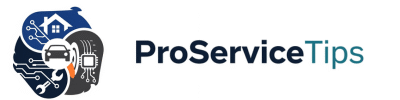Data loss feels like a nightmare you can’t wake up from. A laptop dies without warning, an external hard drive backup suddenly won’t mount, or maybe you spill coffee on the machine that holds every photo from the last ten years. What’s worse is that the pain is preventable. Experts say most cases of lost data could have been avoided if proper data backup strategies were in place from the start.
I’ve seen too many friends panic over failed drives, corrupted files, and ransomware attacks. The truth is, the 3-2-1 backup rule is not some complicated technical theory; it’s a simple, professional approach to data loss prevention that anyone can follow. And in my experience, once you actually set up a plan, you’ll sleep better at night because the fear of losing everything is gone.
Before diving deep into the 3-2-1 method, let’s face a hard truth: the cost of professional data recovery is often shockingly high. As outlined in Navigating the Cost of Data Recovery, prices can skyrocket depending on the type of damage. That’s why learning how to back up computer files the right way today is cheaper and smarter than relying on emergency fixes tomorrow.
Why People Still Lose Data (Even in 2025)
The funny part is, people know they should back up files, but somehow it always gets pushed to “later.” Later never comes—until disaster does. Common causes of hard drive failure include overheating, sudden power surges, firmware corruption, and good old wear-and-tear. I once opened a drive that looked fine from the outside but inside, the read/write heads had literally scratched the platters into dust. No amount of software magic can bring back those bits.
DIY data recovery tutorials may promise a quick fix, but even the best guide cannot replace lost sectors once they’re gone. I’ve tested a few tools myself—sometimes they work on accidentally deleted files, but not for physical damage. This is why trusted expert data recovery services in North Carolina exist. Their labs use specialized cleanroom equipment, parts swapping, and micro-soldering techniques that regular users simply can’t access. If you want to know how that process works, check out The Data Recovery Process Explained. It’s fascinating, but also a little scary.
The 3-2-1 Backup Rule: Professional Yet Simple
The 3-2-1 backup rule is widely accepted by data protection specialists worldwide. Here’s the gist:
- 3 copies of your data (the original + two backups).
- 2 different types of media (for example, an external hard drive backup plus a cloud service).
- 1 copy kept offsite (not in the same physical location as your main device).
I used this approach personally after losing a year’s worth of work in college—don’t ask, it still hurts. Now my workflow looks like this:
- Every file is automatically synced to Google Drive.
- Once a week, I plug in a Seagate external drive for a full copy.
- A second portable SSD lives at my brother’s place across town, just in case.
The key is redundancy. Drives fail. Cloud accounts get hacked. Viruses spread. But when you follow the 3-2-1 method, it would take multiple disasters at once for all your copies to vanish. And that’s rare.
Cloud Backup vs Local Backup
There’s often debate about local vs cloud backup—which is best? Honestly, both.
- Cloud backup: Reliable and automatic. Services like Backblaze or iDrive run in the background, copying files in real time. The downside is monthly fees and slower recovery if you need terabytes back.
- External hard drive backup: Cheaper long-term, fast to restore, but vulnerable to theft, fire, or physical failure.
Some people argue that the best cloud backup services offer unlimited storage, but unlimited never truly means “forever.” Terms of service can change overnight. That’s why I recommend mixing them with hardware. It’s not either/or—it’s both/and.
File Synchronization and Automatic Backups
One overlooked trick is file synchronization. Instead of manually dragging files, software like SyncBack or ChronoSync (Mac) ensures every new file is mirrored instantly. I used to rely on reminders but always forgot. Now, I barely think about it—automation is my savior.
Both Mac and Windows come with built-in backup software too. Time Machine on Mac is brilliant for version history. On Windows, File History and OneDrive integration are underrated gems. Professionals recommend setting them up once and letting the system do the heavy lifting.
Repair Processes and Spare Parts: Why Drives Fail Physically
It’s worth understanding that not all data loss comes from software issues. A mechanical drive has moving parts: platters, motors, heads, and controllers. Sometimes replacing a PCB (printed circuit board) with a donor part is enough. Other times, a cleanroom is needed to swap the head assembly. These are delicate repairs—think surgeon-level precision.
I watched an expert demonstrate it once. He had dozens of donor drives lined up, swapping tiny components until the damaged drive responded just long enough to extract the files. That’s not something you can pull off at home with a screwdriver.
Future-Proofing Your Backup Strategy
While the 3-2-1 backup rule is the foundation, don’t ignore upcoming tech. NAS (network-attached storage) systems are gaining popularity for households. Imagine a personal cloud in your living room—accessible from anywhere, with RAID protection. That’s another level of safety for families storing videos, or small businesses securing client data.
For future blog development, I see huge potential in exploring:
- The rise of ransomware-proof backups (air-gapped systems).
- The psychology behind why people neglect backups until it’s too late.
- Environmental factors (humidity, dust, power instability) that kill drives faster than expected.
- Case studies of small businesses that went bankrupt after one major data breach because their data protection tips were ignored.
- Honest comparisons of backup software for Mac and Windows—what actually works in daily life.
These aren’t just random topics—they connect directly to the bigger conversation of building a trusted, reliable, and professional backup plan.
Real-Life Case Study: A Business Saved by 3-2-1
A small photography studio in Charlotte had everything on a single NAS. One day, ransomware locked every client file. They nearly shut down—until the owner remembered an external backup drive at home. Combined with their cloud copy, they recovered 90% of data within a week. That’s survival, not luck. That’s 3-2-1.
The photographer told me, “It felt like losing my whole business in one night, but because we had backups, it only turned into a stressful week.” Proof that strategy beats panic.
FAQs
1. What is the safest way to back up my computer?
The safest way is to follow the 3-2-1 backup rule, mixing local hardware with a trusted cloud backup service.
2. How often should I back up files?
Ideally, set up automatic backups daily. For critical work, real-time synchronization is best.
3. Is cloud backup enough for data protection?
Cloud backup is reliable but not foolproof. Combine it with external hard drive backup for maximum protection.
Final Thoughts
It’s easy to think, “I’ll do it later,” but later might be too late. Whether it’s family memories or business documents, your data deserves the same protection as your valuables. Explore more insights at Pro Service Tips or dive into their data recovery services category for professional resources.
If you found this guide helpful, please share it using the buttons below. Someone you know will thank you for it—probably the day their hard drive decides to quit.